In this step by step guide, we will walk you through how to deactivate your Social Snap license from your WordPress site and activate it on another.
There are two methods of deactivating a license: through your WordPress site, or through your Social Snap Account.
1) Deactivating a License Through WordPress
Log into your WordPress site and navigate to Social Snap » License. Simply click on the Deactivate Key button to deactivate your license from that website. Keep in mind that after you do that, that site will no longer receive updates and addons.
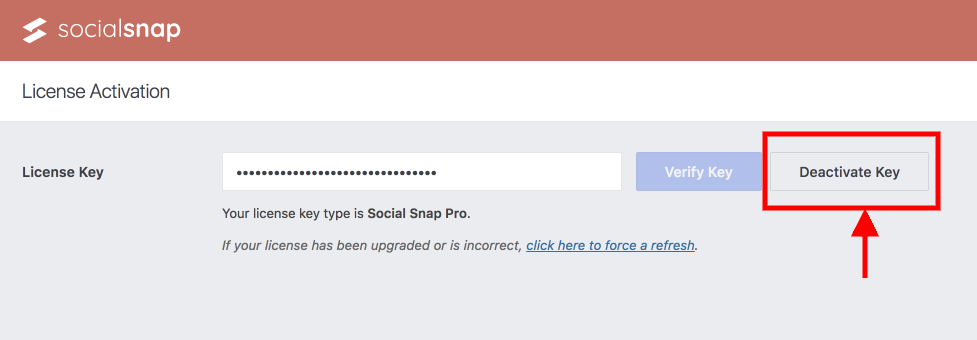
2) Deactivating a License Through Social Snap Account
Log into your Social Snap Account. Once there, navigate to the Subscriptions tab and you should see a list of your subscriptions there.
Notice the list of activated domains under License » Activations. Simply click on the Deactivate link there to deactivate that domain.
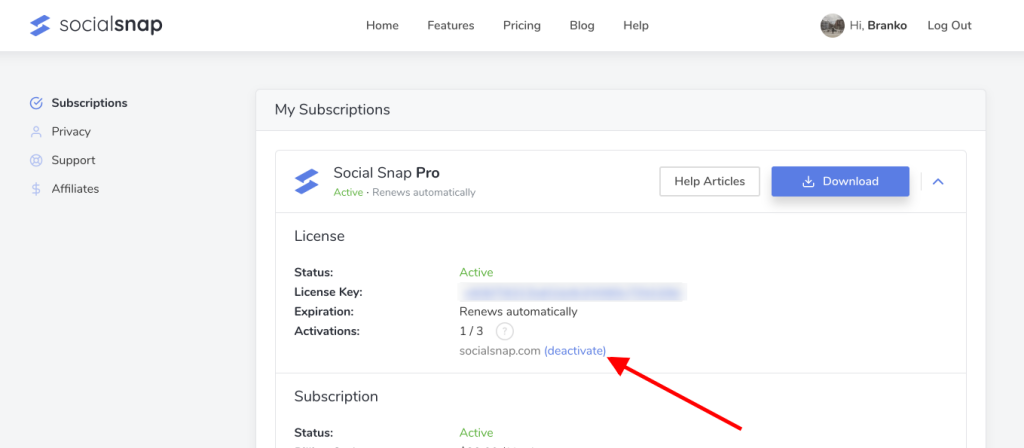
Keep in mind that after you do that, that site will no longer receive updates, have access to support or addons.
That’s all. If you want to activate that license on another domain, follow our instructions here.
Was this article helpful?
3 out of 3 found this helpfulWe're always happy to help with any questions you might have!
Open a support ticket and our team will reply with a solution.
Copyright © 2024 Social Snap, LLC. All Rights Reserved.
