Social Snap comes translation ready and all that’s needed is a translation file to your language. In this article we’ll explain how to easily translate Social Snap into your language.
Note: Help us and thousands of other Social Snap users by contributing translations in other languages.
Set up WordPress Dashboard Language
First step is to make sure that the WordPress Dashboard is on your language. You have the ability to easily change this setting from your Dashboard. Go to Dashboard » Settings » General and set the Site Language.
Once this has been done, Social Snap should display in your locale if the language file exists. Otherwise, you need to create the language files.
Create Translation File
Social Snap comes translation ready (includes a .pot file) with strings in English. In this section you will see two out of many possible methods to translate the plugin. We’ll explain a quick and simple method for beginners and one for more advanced users. It’s up to you to choose which method you prefer.
Using Loco Translate plugin to create translation
Install and activate the Loco Translate plugin from Plugins » Add New. Once activated, visit the Loco Translate » Plugins page and locate Social Snap to begin translating strings.
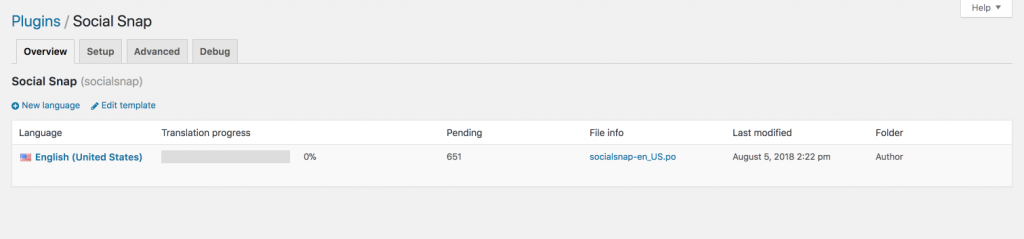
Click the New Language link to start a new translation file.
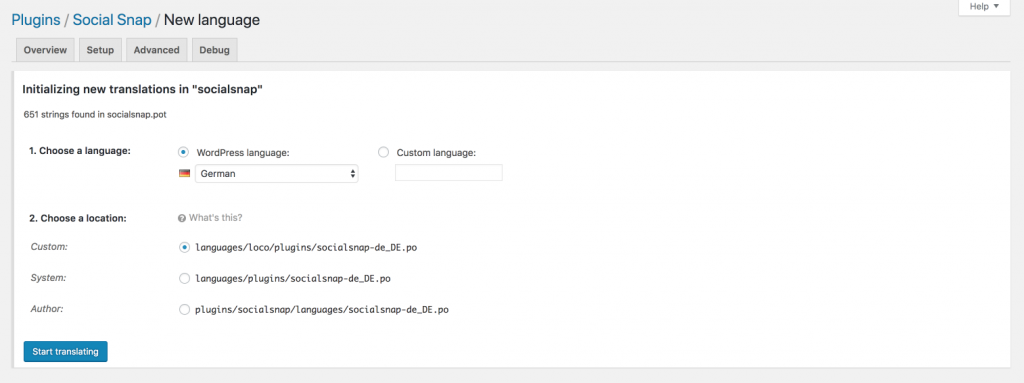
Choose a language and where to save the translation file. Three different locations are available:
- Custom – Recommended
- Author – Will be removed with plugin updates
- System – Will be removed by translations from translate.wordpress.org
Go through the lines and enter translations for the strings. Once finished, click the Save button.
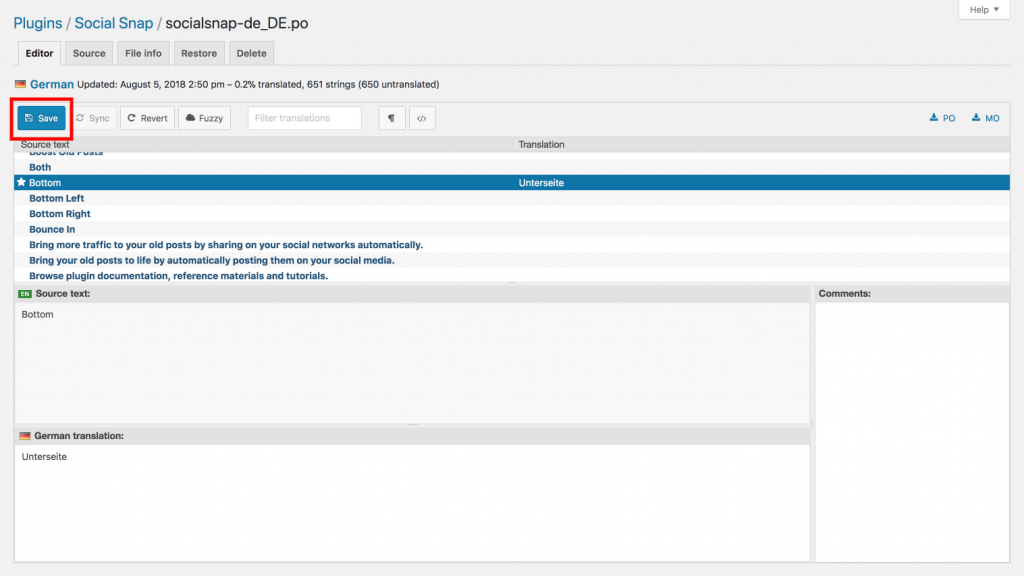
Note: Use the Sync button to find new strings that were added with plugin updates.
Using Poedit to create translation
Download the plugin on your computer and double click the plugin zip file to extract it.
Open the plugin’s folder and locate the languages folder, where you’ll find a socialsnap.pot file. This is the translation template file that you will need to translate the plugin.

Download and install the Poedit app. This is a free app for both Mac and Windows.
When you start the app, you will see a wizard asking you to select an option. If you are using the pro version of the app, then you can select translate a WordPress plugin or theme. Otherwise, you need to select Create new translation option.
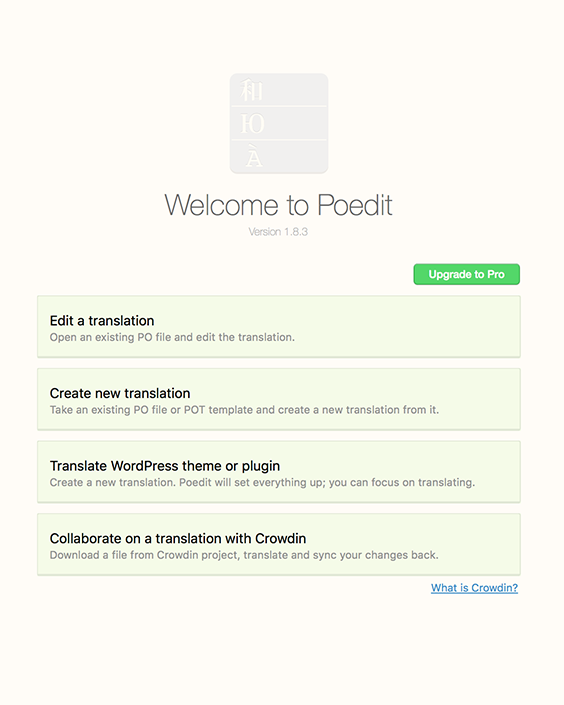
Select the plugin’s POT file. Once you select the file, Poedit will ask you to select the language of the translation.
Poedit will now show the translation interface. You will see the list of strings available. All you have to do is click on a string to select it and provide a translation.
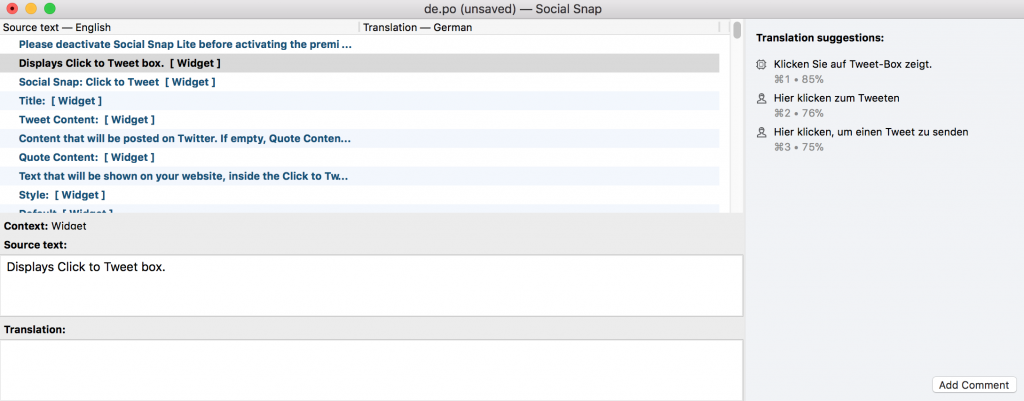
Once you have completed the translation, you are ready to save and export it. You need to go to File » Save and name your file socialsnap-CODE, where CODE is the language name and country code (e.g. fr_FR for French and France, en_GB for English and Great Britain). Complete lists of codes can be found at (country codes) and (language codes).
Poedit will save your translation in .po and .mo files. You need to place these files in your plugin’s languages folder to start using them right away.
Contribute
You can help us and thousands of other Social Snap users by contributing translations in other languages.
We have a public translation page for Social Snap where you can add the translation files.
If it’s easier for you to send us the translation files and let us handle it, submit a form on our Contact page.
Was this article helpful?
4 out of 6 found this helpfulWe're always happy to help with any questions you might have!
Open a support ticket and our team will reply with a solution.
Copyright © 2026 Social Snap, LLC. All Rights Reserved.
