Would you like to generate an invoice for your Social Snap purchase? In this step by step guide, we will walk you through how to create an invoice in your Social Snap Account.
First, log into your Social Snap Account and navigate to the Subscriptions tab.
Once there, you should see all of your Social Snap subscriptions. Under each Subscription, there’s Generate Invoice link, for each of your payment. For example, if you had 3 recurring payments and 1 initial payment, you would then have four Generate Invoice links, so you can generate invoices for each payment.
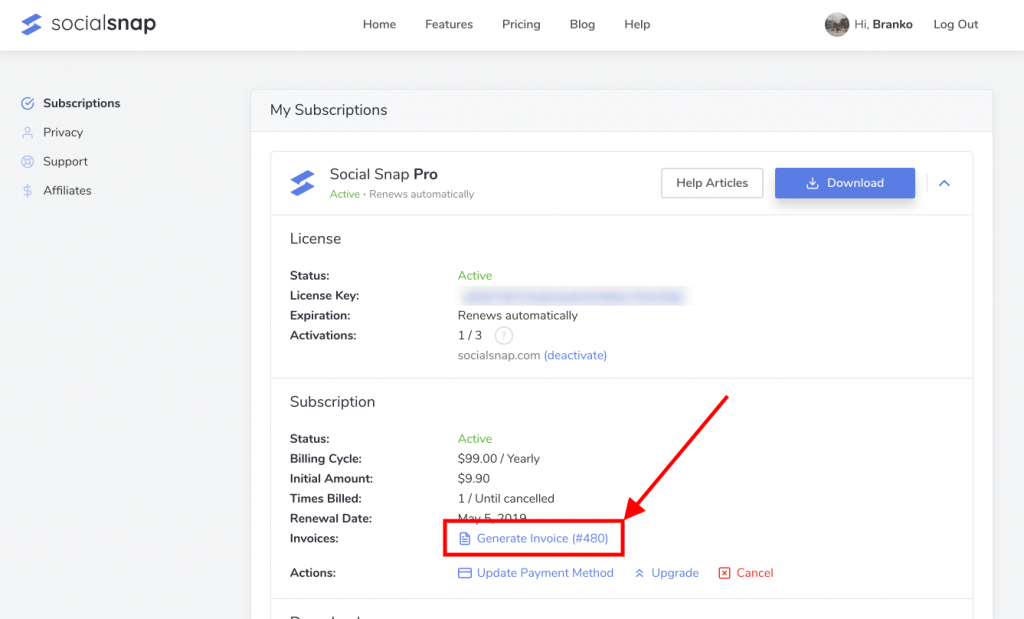
Next, click on the Generate Invoice link and fill in your billing details in the form.
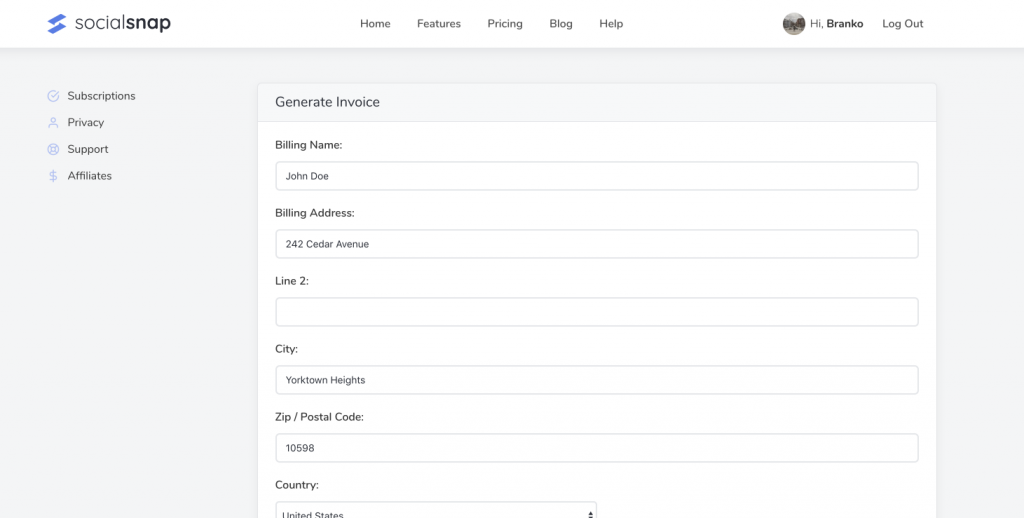
When ready, click on the Save Billing Details & Generate Invoice button, which will generate invoice with the data filled through the form.
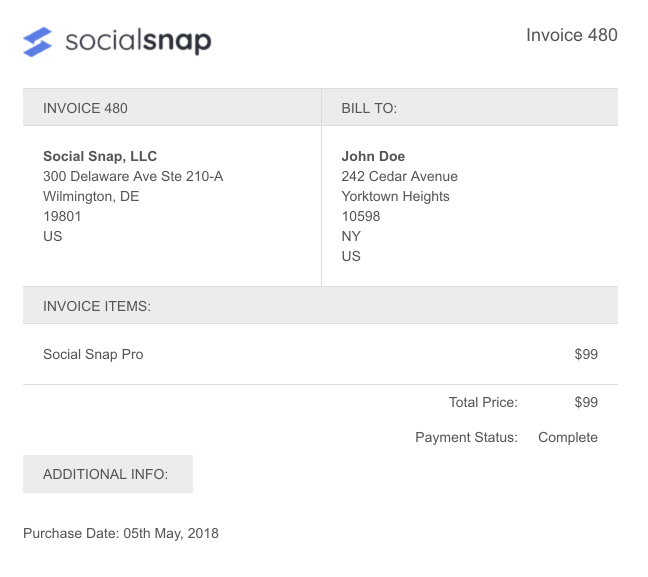
That’s all. Print that page like any other web page.
Was this article helpful?
1 out of 1 found this helpfulWe're always happy to help with any questions you might have!
Open a support ticket and our team will reply with a solution.
Copyright © 2024 Social Snap, LLC. All Rights Reserved.
