Do you want to upgrade your Social Snap license and unlock awesome features that comes with a higher license level? Whether it is to use Social Snap on more websites or to access other premium features, this guide will help you upgrade your Social Snap license.
Upgrading Your License
This tutorial is intended for brand new installs of Social Snap. If you are upgrading from Social Snap Lite, please see our instructions on how to upgrade to our paid plugin version.
Start by logging into your Social Snap Account. Locate the Subscription plan you want to upgrade and click the Upgrade button.
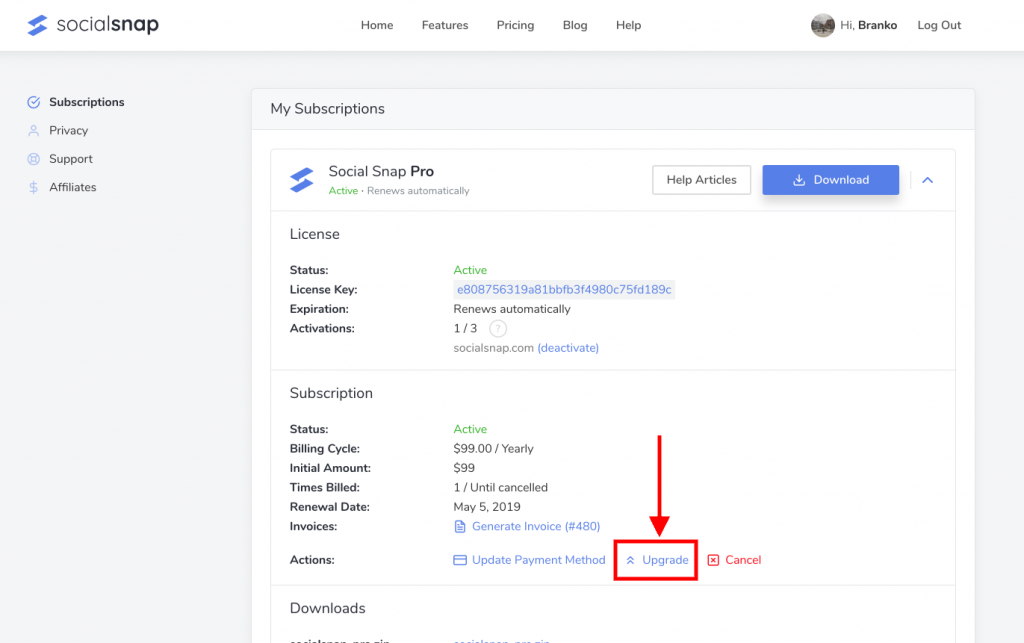
This will take you to the Upgrades page.
Understanding Pro-Rated Costs
On the Upgrades page, you’ll see the available licenses and associated upgrade costs. All upgrades are pro-rated.
Here’s how the pro-rated costs are calculated:
- You’ll only pay the difference: This means that if you’re upgrading from a Plus License ($39) to a Pro License ($99), the difference for a full year would be $60.
- This cost is pro-rated by time: So, for example, if you only have 6 months left in your license you’ll only pay half of the upgrade cost.
Since upgrade costs are pro-rated, the prices you see will be based on both your current license level and how much time is left in your current subscription. This ensures that you’ll only pay for the time you use the upgrade.
When ready, click the Upgrade button of your selected license. This will take you to the checkout page where you can complete your purchase.
Further Actions
After your have upgraded your license, log into your WordPress admin area and go to Social Snap » License.
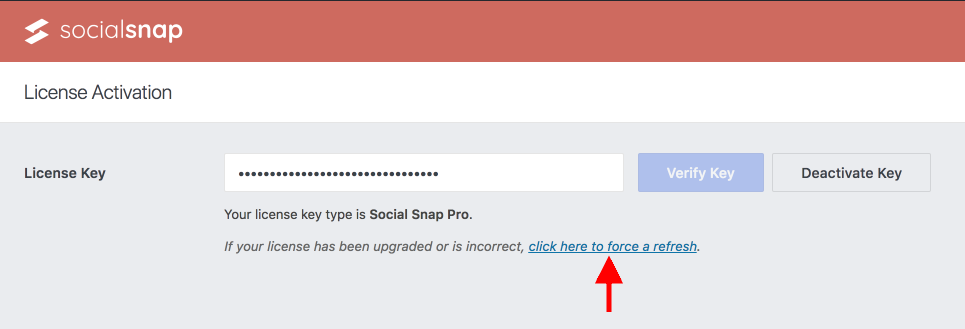
Under the License Key field will be a note showing your current license type. If you don’t see the name of your upgraded license, be sure to click on the link that reads click here to force a refresh.
Congratulations, you’ve upgraded your Social Snap license!
Was this article helpful?
1 out of 2 found this helpfulWe're always happy to help with any questions you might have!
Open a support ticket and our team will reply with a solution.
Copyright © 2026 Social Snap, LLC. All Rights Reserved.
