Instagram has updated their requirements for creating Apps. This process now may take some time since you will need to submit your application for review and approvals.
The document is a step-by-step tutorial on how to create an Instagram App. Continue reading if you are using a Social Snap addon that requires you to enter Instagram Client ID and Client Secret.
This tutorial is compatible with Social Login Addon for Social Snap.
Access the Instagram Developers platform
First step you need to take is log on to the platform Instagram Developers. Log in with your existing Instagram info or follow the registration process to create an account with Instagram. Click Manage Clients next your profile info.

You may be asked to enter the following information if this is the first time you are accessing your Client Manager: Your Website, Phone Number and What you want to build with the API?
Creating Instagram application
After you complete the form you should be able to click the Register a New Client in your Manage Clients page.
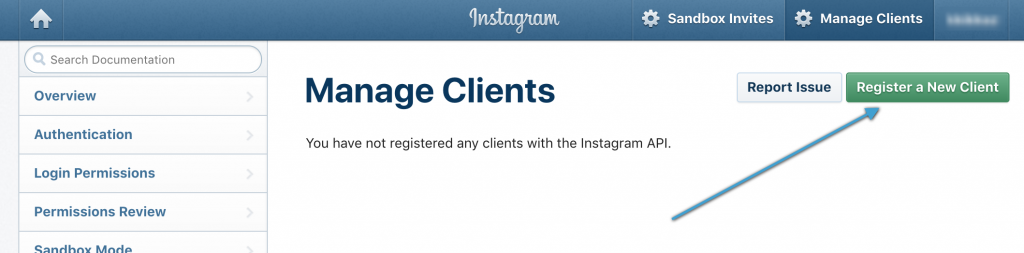
You will be required to fill in another form. The URL you should enter in Valid Redirect URIs is listed under the Client ID and Client Secret field in the Social Snap Settings. This URL will look something like this, but please use the generated link displayed in the plugin settings:
Social Login Addon: https://mysite.com/?socialsnap_social_login_provider=instagram
You’ll be able to enter multiple Callback URLs. Make sure that each generated URL from Social Snap settings is added. Different features (addons) require unique Callback URLs. You can add, remove or modify this later on.
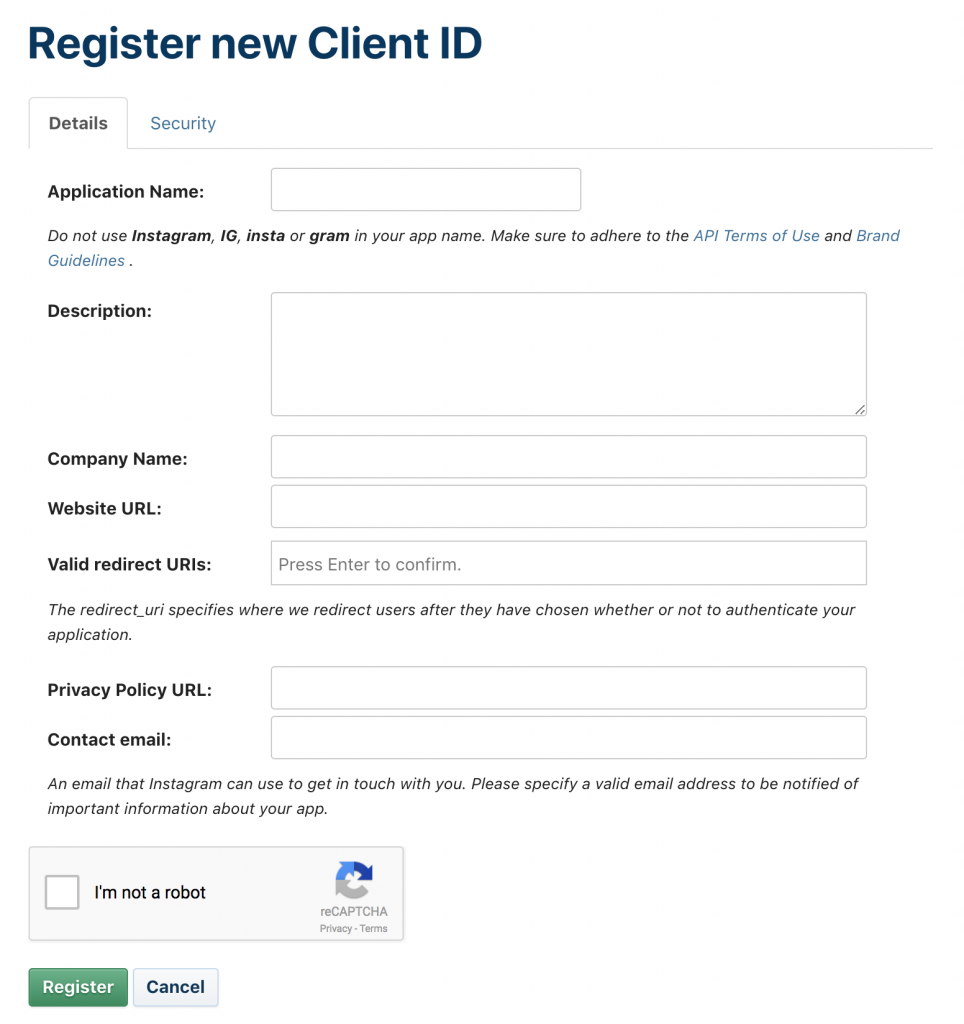
Under the Security Tab, leave Disable Implicit OAuth enabled and Enforce Signed requests unchecked.
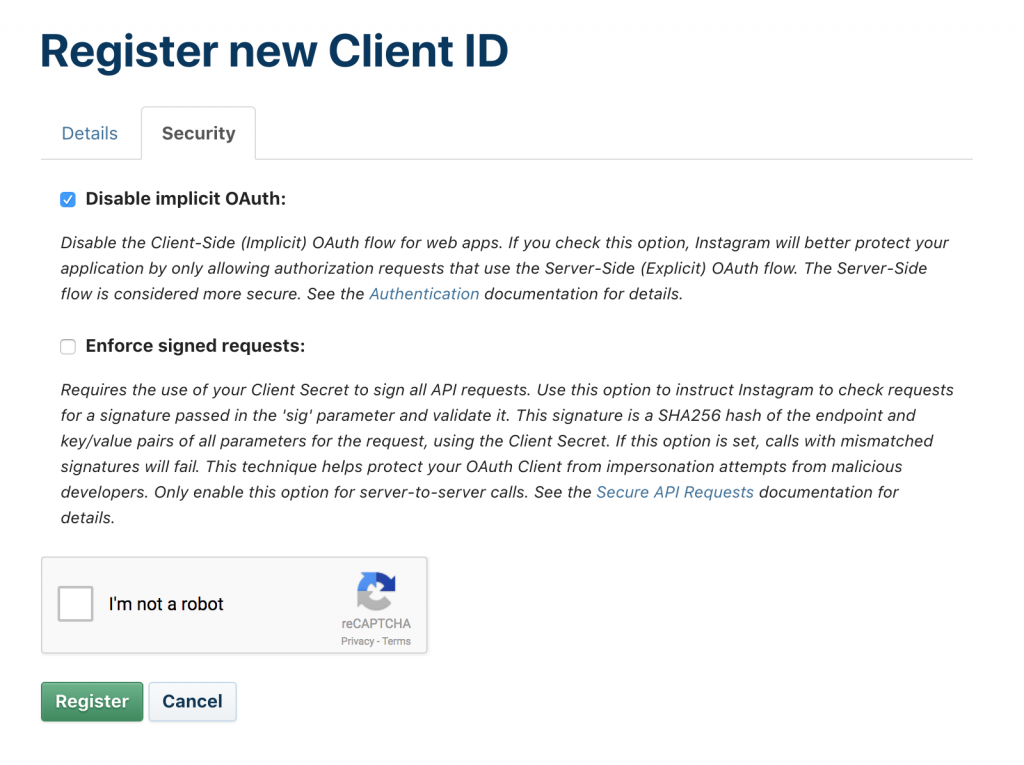
You should see your the new Client listed on your Client Manager page. Click Manage to get access to both Client ID and Client Secret credentials. Copy the credentials to the required fields in the plugin.
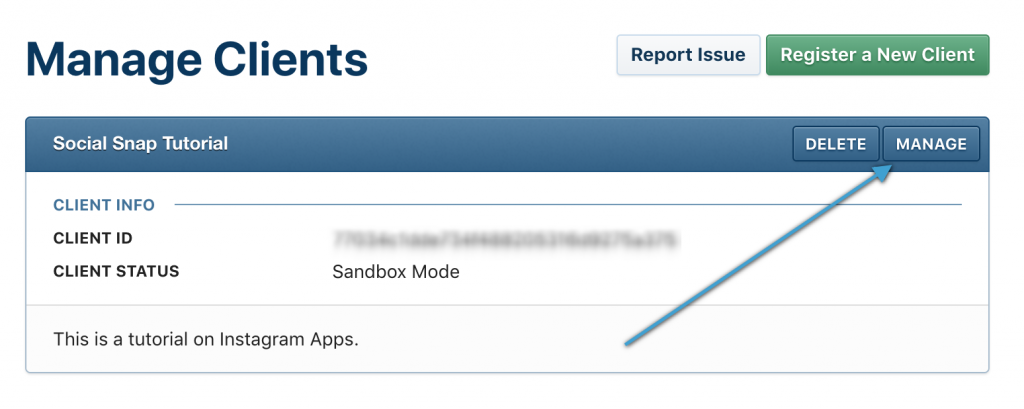
At this point you can test this app with Sandbox accounts only (including your own) since the app initially is in Sandbox Mode. If the Social Snap feature does not include interaction with your visitors then you’re done.
Social Login Addon requires permissions review.
Submit your application for review and approvals
To set your app live and available for other users, you must submit it for approval to Instagram. Go to the Permissions tab. Here you can submit your app for approval by Instagram.
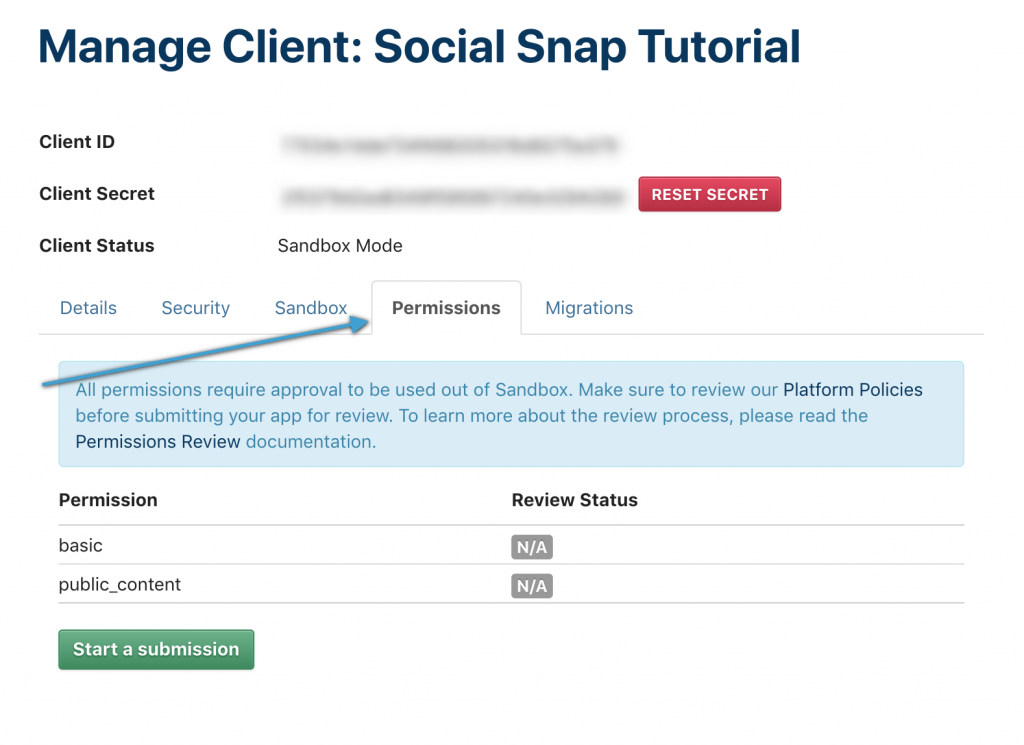
This will take you to the submission form, where you must include a description of what your app does, and a screencast of the app in action on your site.
Once you’ve completed this form, click Submit to submit your app for review. This will submit the app, and it will not be live until reviewed and approved by Instagram.
We strongly recommend that you go follow the official Instagram guide to Permissions Review in order to make this process as fast as possible.
Was this article helpful?
1 out of 1 found this helpfulWe're always happy to help with any questions you might have!
Open a support ticket and our team will reply with a solution.
Copyright © 2025 Social Snap, LLC. All Rights Reserved.
