# How to Update Social Snap
We regularly release updates for Social Snap. These updates add or improve features or even fix issues with the plugin. In this article we will cover two update methods for Social Snap:
Note: Automatic updates are available for activated licenses only, so make sure you have already activated your Social Snap license before we get started. For more details, please read our instructions on how to activate your license.
Automatic Updates
Once you have confirmed that your license is activated, go to Dashboard » Updates and check if there is an update available for Social Snap or any Social Snap Addon that you might be using. If there is an update, make sure to run it.
That’s all! Simple as that.
Manual Updates
You can also update your Social Snap by downloading it manually by clicking the download link in your Social Snap Account page. Before installing the downloaded plugin, you must deactivate and delete your old plugin first.
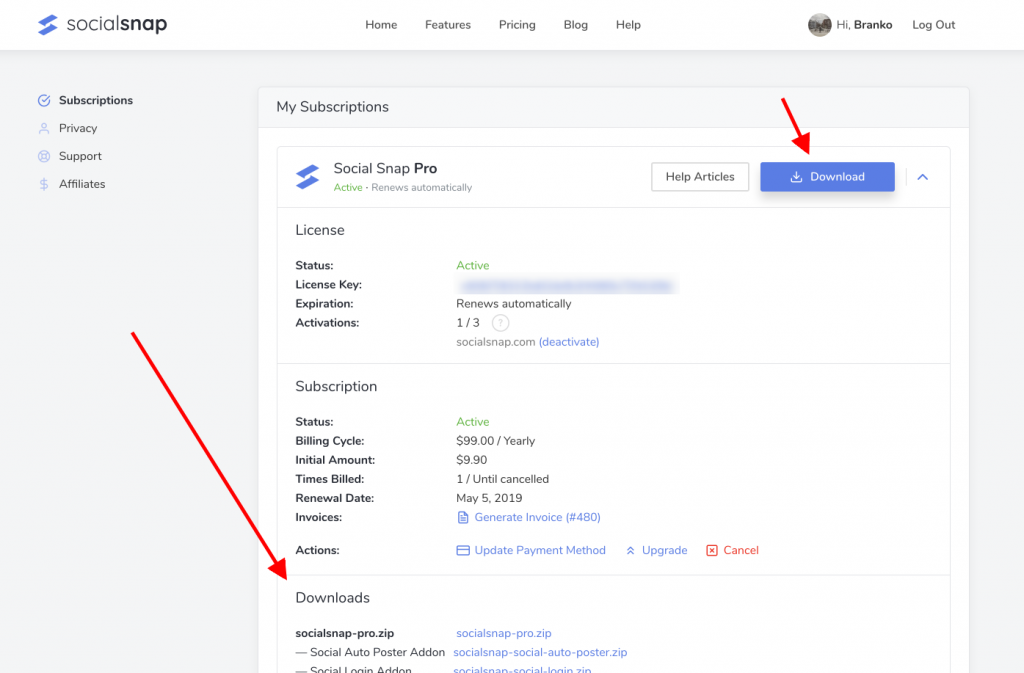
We recommend backing up your WordPress database before doing this! For more info on how to backup your WordPress database, please read on WPBeginner.
Note: In some cases, this file may unzip as you download it, and instead appear as a regular folder. However, the folder must be zipped to use the WordPress plugin uploader. For instructions, please check out these instructions for Windows or Mac operating systems.
Was this article helpful?
2 out of 4 found this helpfulWe're always happy to help with any questions you might have!
Open a support ticket and our team will reply with a solution.
Copyright © 2024 Social Snap, LLC. All Rights Reserved.
