# Getting Support
Do you need help with Social Snap? We’re here to help you with questions or issues you run across with Social Snap or any of our addons, but we’ll need your help to ensure the best and most efficient support.
We’ll go through five questions you should consider before reaching out to our support. These are the most common issues and addressing them will most probably resolve your issue.
- Is Social Snap updated?
- Is your WordPress updated?
- Could another plugin be causing a conflict?
- Is your WordPress theme causing a conflict?
- Is support still needed after steps 1-4?
1) Is Social Snap Updated?
We regularly release updates for Social Snap. These updates add or improve features or even fix issues with the plugin.
Ensuring that Social Snap is fully up to date is first and the most important step in troubleshooting. It requires three steps:
- From your WordPress Dashboard go to Social Snap » License and verify that you have a valid license.
- Then, go to Dashboard » Updates and see if an update for Social Snap is available.
- If you are using any Social Snap Addon, check if there are updates available for the Addons, too.
2) Is Your WordPress Updated?
In order to check if WordPress is up to date, go to Dashboard » Updates. If WordPress is up to date you will see this message:
You have the latest version of WordPress.
If an update is available, though, be sure to run it. Keeping WordPress core up to date is critical for security and compatibility with plugins.
3) Could Another Plugin Be Causing a Conflict?
It often happens that the issue may be the result of another plugin’s code acting outside if its intended scope.
The easiest way to track down the source of a conflict issue is to temporarily disable all other plugins and then checking if the issue still occurs.
- If it does, it means the issue is not caused by another plugin.
- If it does not occur anymore, that certainly means there’s a conflict with one of your other plugins. You can enable plugins one-by-one and after each checking if the issue occurs. When it does, that means the last activated plugin causes the conflict.
Any information you can gather will go a long way to helping our support team to more quickly assist.
If you do find a plugin that’s creating a conflict, the best next step is to contact their support team or plugin author.
4) Is Your WordPress Theme Causing a Conflict?
The next thing you can check is if your WordPress theme is actually causing the issue. Typically, issues caused by WordPress themes are CSS related issues.
The easiest way to check if your theme is causing a conflict is to temporarily switch to the default WordPress theme, such as Twenty Seventeen theme and then checking if the issue still occurs.
If you do find a theme that’s creating a conflict, the best next step is to contact their support team or theme author.
5) Is Support Still Needed After Steps 1-4?
If you gone through the first four steps but have not been able to resolve your issue, then you are ready to reach out for Social Snap Support.
Here’s how to help our support team provide the best possible assistance:
- Please be specific as to both the problem and your desired functionality for Social Snap, and provide any URL(s) being discussed.
- Please be concise. If you have multiple questions or a longer message, consider using bullets or numbers to help keep your questions clear and distinct.
Opening a Support Ticket
You can open a support ticket if you have an active, non-expired, license for Social Snap (Plus, PRO or Agency).
In order to open a support ticket, log into your Social Snap Account and click the Support tab.
Here, you should see a form used to open a support ticket.
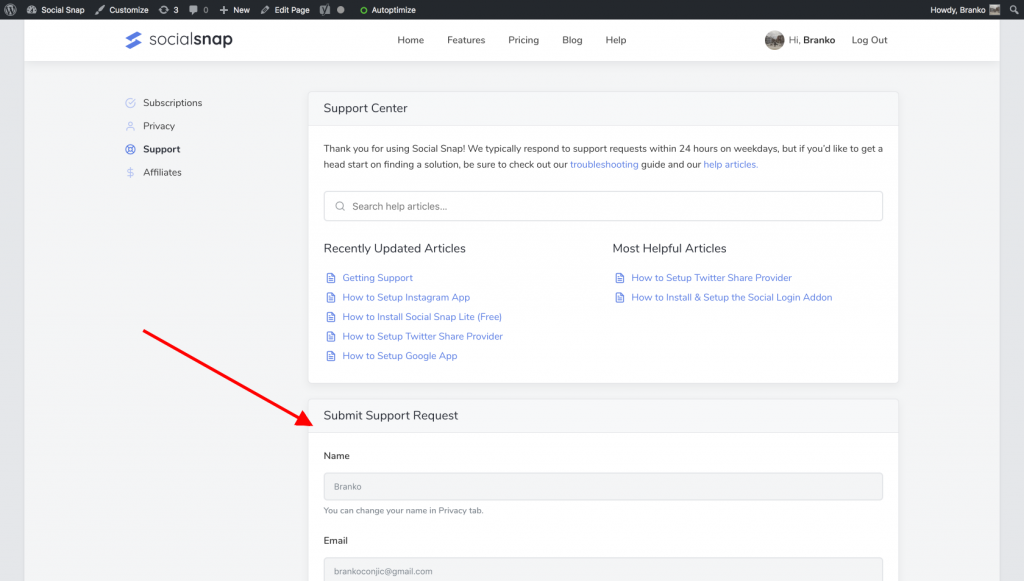
After clicking the Submit button, you should immediately receive an email to confirm that we’ve received your support ticket. A member of our support team will follow up with a response to your message as soon as possible.
Thanks for taking the time to help our support team work more efficiently!
Was this article helpful?
12 out of 23 found this helpfulWe're always happy to help with any questions you might have!
Open a support ticket and our team will reply with a solution.
Copyright © 2025 Social Snap, LLC. All Rights Reserved.
