Social Snap allows you to easily migrate options and share counts from Social Warfare plugin to Social Snap.
- Deactivate Social Warfare plugin from Plugins » Installed Plugins. Hover over Social Warfare plugin and click Deactivate.
- Install Social Snap plugin.
- From your WordPress Dashboard to Social Snap » Settings » Advanced » Plugin Migration. If the Social Snap Plugin Migration Tool recognizes Social Warfare data, you should see Social Warfare tab in the Plugin Migration settings.
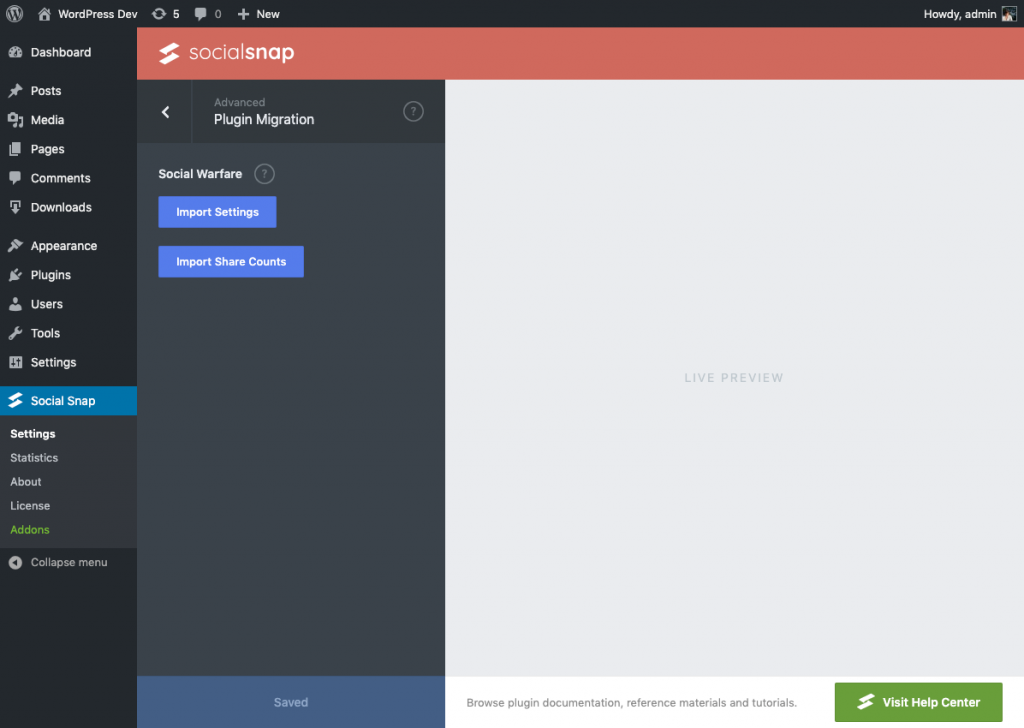
-
- Click on the Import Settings button to migrate general and individual post settings.
- Click on the Import Share Counts to import share counts.
That’s all!
Your Social Warfare settings and share counts will be now migrated to Social Snap.
Note: Some social networks no longer have share count APIs, such as Google+ and LinkedIn. This option will import all share counts previously stored by Social Warfare. You can use Social Snap’s Click Tracking method to track shares for these networks in future.
Was this article helpful?
8 out of 8 found this helpfulWe're always happy to help with any questions you might have!
Open a support ticket and our team will reply with a solution.
Copyright © 2025 Social Snap, LLC. All Rights Reserved.
