Social Snap plugin includes “Social Followers” feature which makes it easy to display links to your social profiles and as well show total and individual profile follower counts.
In this step-by-step guide, we will show you how to setup and display your social followers.
- First, log into your WordPress Dashboard.
- From the left sidebar menu navigate to Social Snap » Settings.
- Once inside the Social Snap Dashboard, navigate to Social Followers.
- Navigate to Manage Networks. There you will find a list of all supported networks that you can configure.
- You can setup each network by clicking the Setup button. In this example, we will setup Twitter, so I will click on the Setup link next to the Twitter icon.
- After you click the Setup button a pop up with settings will show up. Simply click on the Authorize button, log into your Twitter account and grant access to Social Snap App to obtain your account followers. If there is no Authorize button in the pop up setup, then that means the network does not support automatic followers count and you will have to manually enter the number of your followers in fields at the bottom of that setup pop-up.
At this moment, you have configured Social Snap to automatically obtain your profile followers for Twitter. Please repeat step 5. and 6. for any other network that you would like to configure.
Let’s know display the number of social followers on your website. There are 3 ways to display Social Followers on your website:
- Widget
- Shortcode
- (Gutenberg) Block
Widget
Go to Appearance » Widgets and look for Social Snap: Social Followers widget. Simply add the widget to a widgetized area defined in your theme, fill in the details in the widget and click Save.
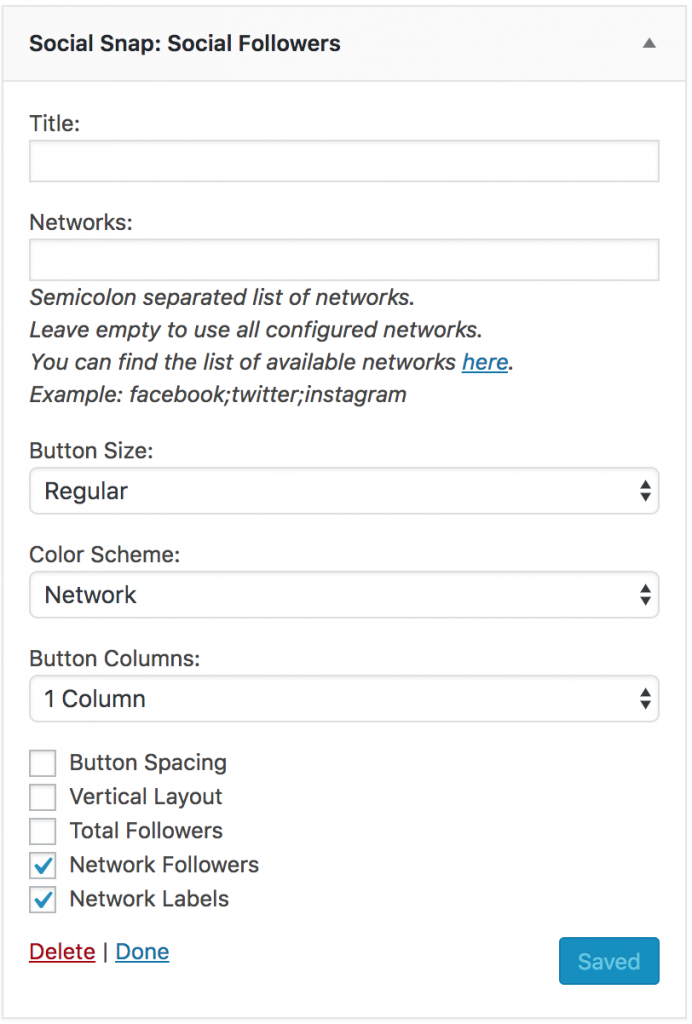
Shortcode
Please follow these instructions: https://socialsnap.com/help/features/shortcodes-how-to-use-them/#social-follow-buttons
Gutenberg Block
Please follow these instructions: https://socialsnap.com/help/features/shortcodes-how-to-use-them/#custom-blocks
That’s all!
Was this article helpful?
3 out of 9 found this helpfulWe're always happy to help with any questions you might have!
Open a support ticket and our team will reply with a solution.
Copyright © 2025 Social Snap, LLC. All Rights Reserved.
