# How to Download and Install Social Snap
Are you ready to install the Social Snap plugin? After purchasing a license, the next step is to install our plugin so you can start driving more traffic and increasing shares!
In this step by step guide, we will walk you through how to install Social Snap on your WordPress site.
The first step is to log into your Social Snap Account. Once there, click on the Subscriptions tab. Here, you will see a list of your subscriptions. If you have more than one subscription you can click the arrow icon on the right hand side to toggle the subscription and expand details.
Next, click on the Download link to save a zipped file of Social Snap plugin to your computer.
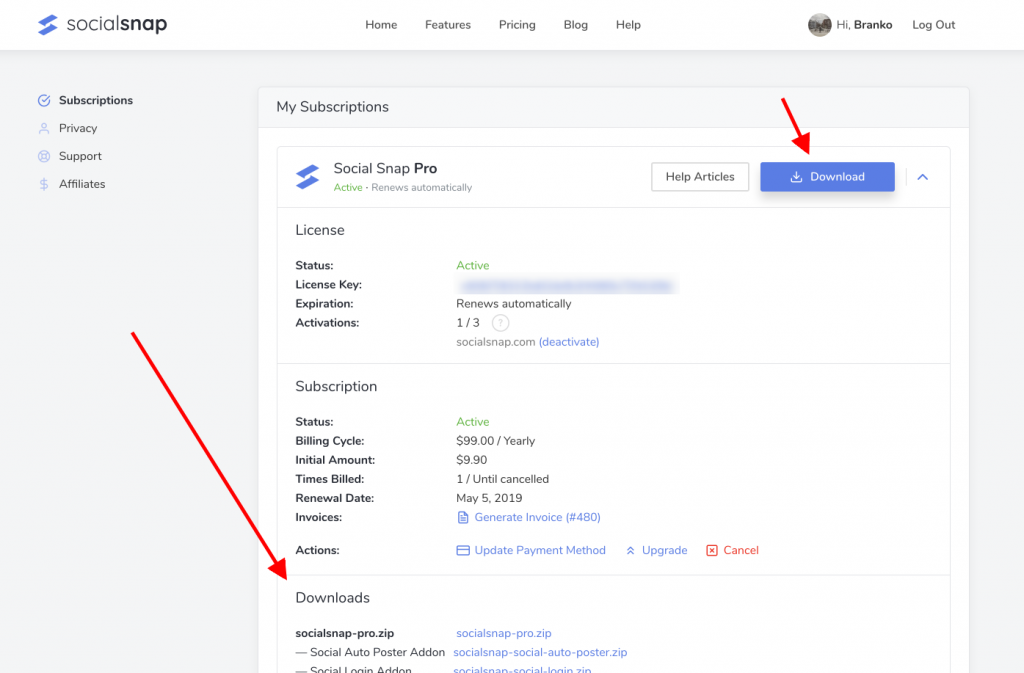
Note: In some cases, this file may unzip as you download it, and instead appear as a regular folder. However, the folder must be zipped to use the WordPress plugin uploader. For instructions, please check out these instructions for Windows or Mac operating systems.
You don’t have to download the addons because you can easily install addons from inside your WordPress dashboard later.
Next, log into your WordPress Dashboard and go to Plugins » Add New. Click on the Upload Plugin link, located in the top left corner and upload the recently downloaded zipped file of Social Snap.
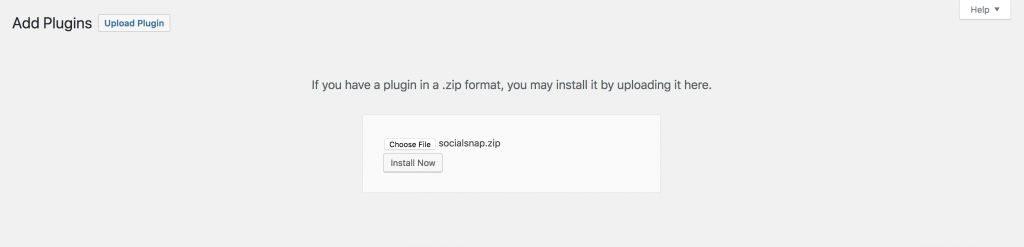
After you have selected the file, you need to click on the Install Now button.
WordPress will now upload the plugin file from your computer and install it for you. You will see a success message after the installation is finished. Once installed, you need to click on the Activate Plugin link to start using the plugin.
That’s all, you have successfully installed Social Snap plugin on your website.
In order to start customizing Social Snap, navigate to the Social Snap tab at the bottom of your admin menu and click on the Settings tab.
After activating the plugin, you’ll need to activate your Social Snap license key to get new updates, addons and plugin support.
Was this article helpful?
15 out of 19 found this helpfulWe're always happy to help with any questions you might have!
Open a support ticket and our team will reply with a solution.
Copyright © 2026 Social Snap, LLC. All Rights Reserved.
