The document is a step-by-step tutorial on how to create a LinkedIn App. Continue reading if you are using a Social Snap addon that requires you to enter LinkedIn Client ID and Client Secret.
This tutorial is compatible with:
- Social Login Addon for Social Snap
- Boost Old Posts Addon for Social Snap
- Social Auto-Poster Addon for Social Snap
Access the LinkedIn Developers platform
First step you need to take is log on to the Linkedin Developer platform. Click on My Apps link and log in with your existing LinkedIn account or follow the registration process to create an account with LinkedIn.

Creating LinkedIn Apps
When you have access to the LinkedIn Apps developer platform, click Create Application.
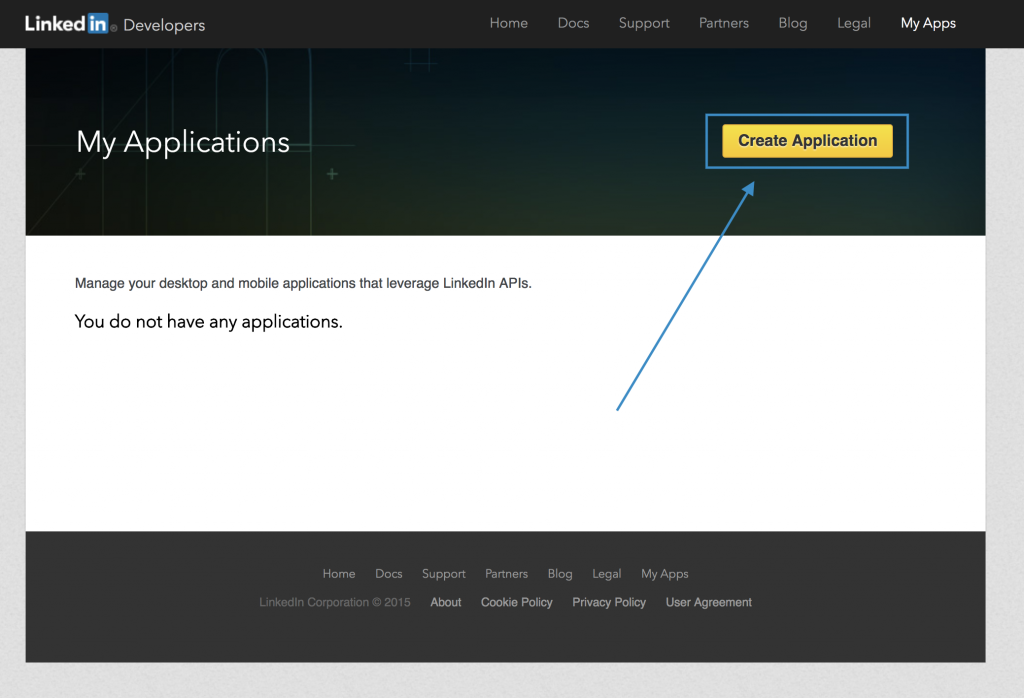
You will be required to fill in a form with information about your App. For Application use select “Other”.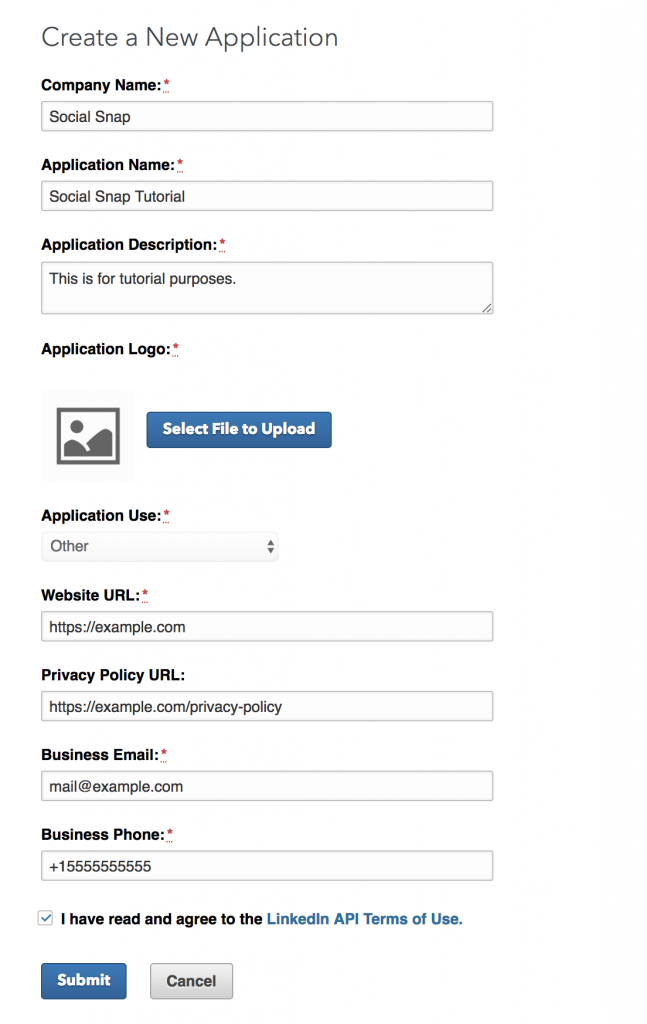
Once completed, click Submit to create the app.
Configure LinkedIn App
After creating your app, you will be automatically redirected to the main app page. Go to the Authentication tab to configure “Default Application Permissions” and “Authorized Redirect URLs”. Depending on which Addons you’re using, your app has to meet with the following requirements:
- Social Login Addon
- Required permissions: r_basicprofile, r_emailaddress.
- Redirect URL:
http://example.com/?socialsnap_social_login_provider=linkedin
- Boost Old Posts Addon
- Required permissions: r_basicprofile, r_emailaddress, rw_company_admin, w_share.
- Redirect URL:
http://example.com/wp-admin/admin.php?socialsnap_boost_old_posts_provider=linkedin
- Social Auto-Poster Addon
- Required permissions: r_basicprofile, r_emailaddress, rw_company_admin, w_share.
- Redirect URL:
http://example.com/wp-admin/admin.php?socialsnap_social_auto_poster_provider=linkedin
Redirect URLs above are examples of how your generated URLs should look like. Please use the generated link displayed in the plugin settings.
You’ll be able to enter multiple Callback URLs. Make sure that for each Addon, you add the generated URL from Social Snap settings. Different features (addons) require unique Callback URLs. You can add, remove or modify this later on.
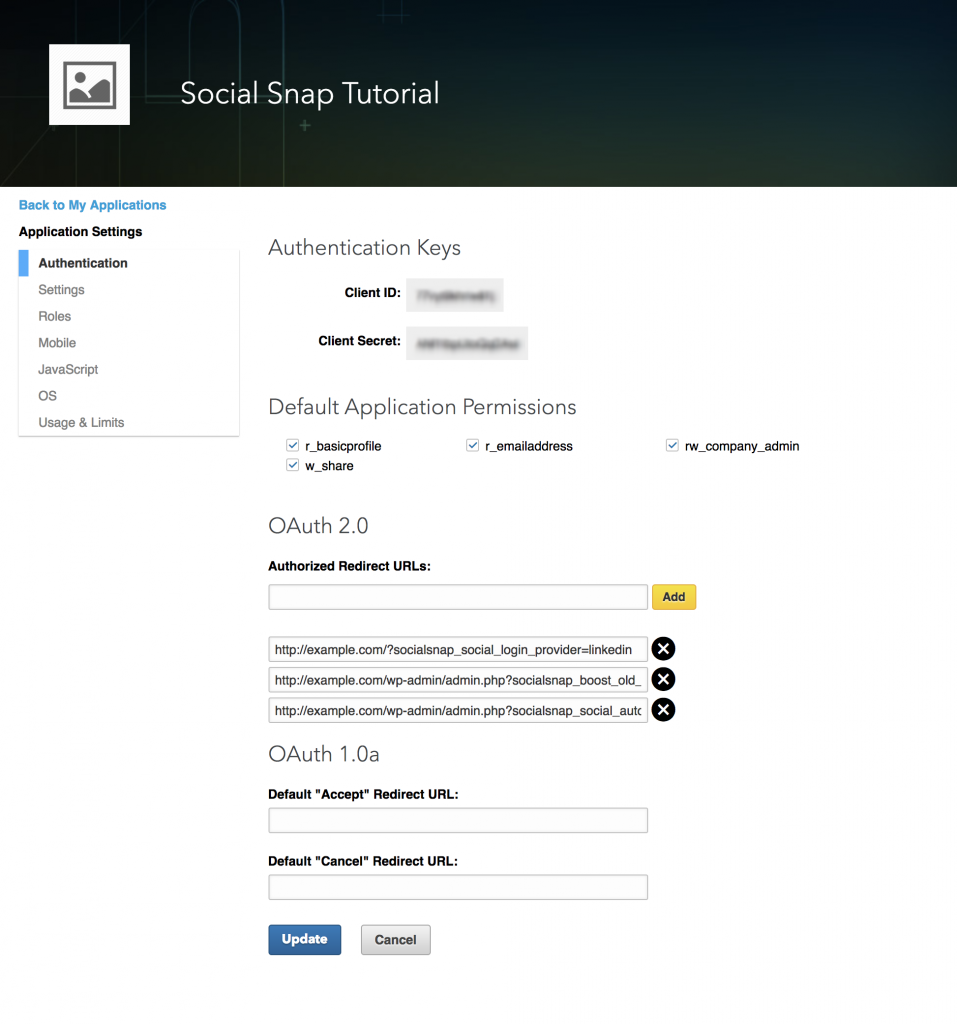
Go to Settings tab, set your app to “Live” status and click “Update”.
You are now all set to use the Client ID and Client Secret from the app’s “Authentication” tab. Copy the credentials to the required fields in the plugin.
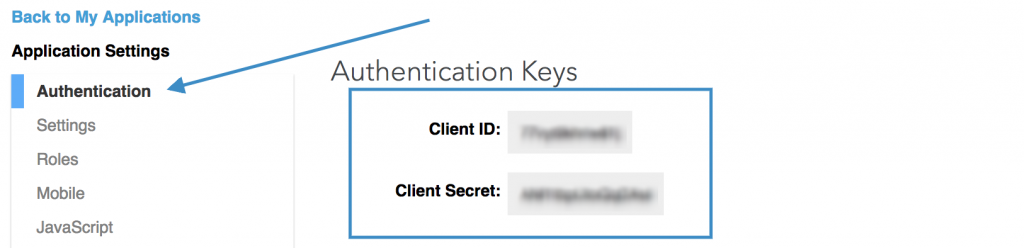
Was this article helpful?
1 out of 4 found this helpfulWe're always happy to help with any questions you might have!
Open a support ticket and our team will reply with a solution.
Copyright © 2025 Social Snap, LLC. All Rights Reserved.
