# How to Activate your License
Have you purchased your Social Snap license? Next step is to activate your Social Snap license. By activating your Social Snap license you will unlock automatic updates, addons and support, completing the installation process.
Note: If you’ve just upgraded from Social Snap Lite, you’ll first need to deactivate the Social Snap Lite and install our separate, premium plugin.
Activating Your License
Before we get started, be sure to install the Social Snap plugin on your site.
Once you have installed and activated the plugin, you will need to enter your license key in the Social Snap » License page in your WordPress admin area.
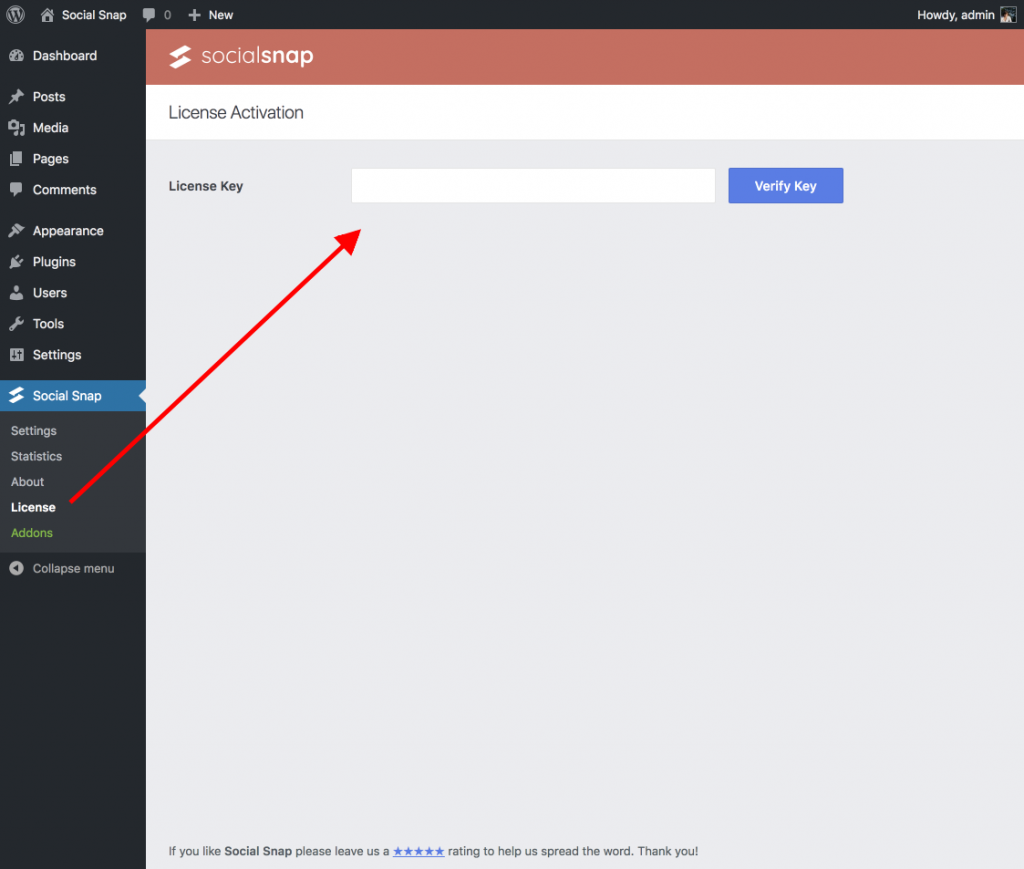
Note: If you cannot find the “License” page under Social Snap menu, you are most probably using Social Snap Lite. Follow these steps to install the premium version of the plugin.
Where Can I Find My License Key?
In order to access your Social Snap License, log into your Social Snap Account. Under My Subscriptions tab you will find license details you are looking for.
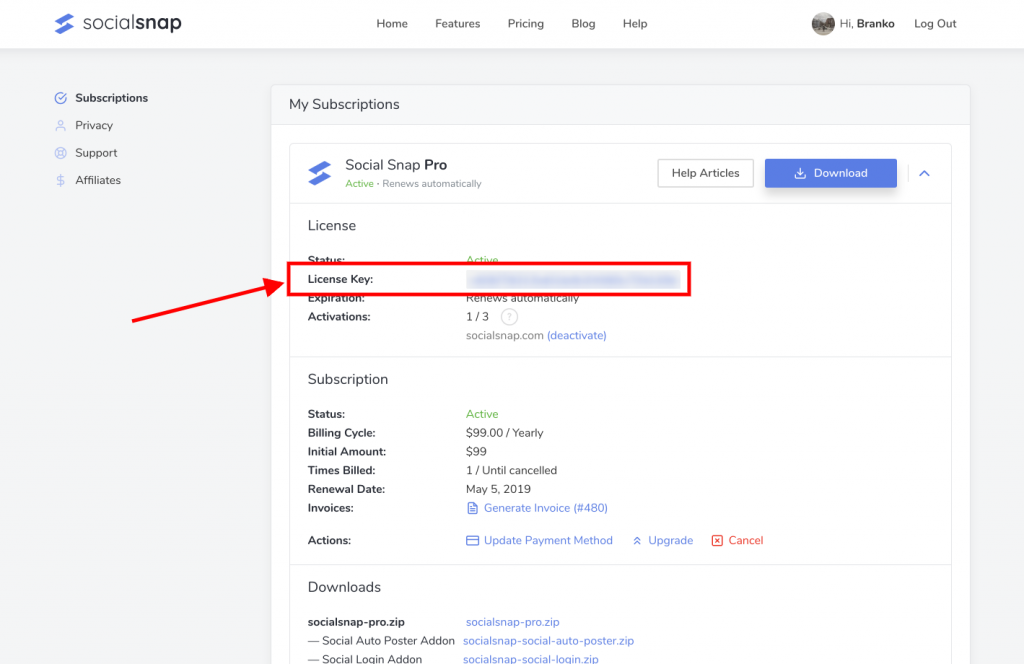
Copy the License Key and add it into the License Key field in your Social Snap » License page.
After that click on the Verify Key button, and your license will be activated! You will see a notice letting you know that your license is now activated.
Activation Limits
Depending on your Social Snap license, there is a limit for the number of domains you can activate your plugin on.
- Plus – Allows you to activate the plugin on 1 domain.
- PRO – Allows you to activate the plugin on up to 3 domains.
- Agency – Allows you to activate the plugin on up to 15 domains.
Note: Localhost activations are not counted towards the limit.
At any time you can disable the license and transfer it to another site. For more details, please read our instructions on How to Deactivate a License.
Was this article helpful?
7 out of 13 found this helpfulWe're always happy to help with any questions you might have!
Open a support ticket and our team will reply with a solution.
Copyright © 2025 Social Snap, LLC. All Rights Reserved.
