Increase sign-up rates by adding the ability for visitors to login through their preferred social network. Social Snap easily allows you to add Facebook, Twitter, Instagram, LinkedIn and Google login buttons under WordPress login form, register form, comment form, Easy Digital Downloads login form, WooCommerce login form and more!
- Installation & Setup
- Login Buttons Configuration
- General Settings
- Shortcode & Widget
- Troubleshooting
Installation & Setup
Social Login Addon installation method is described in our How to Install Social Snap Addons tutorial.
When the addon is installed and activated, visit Social Snap » Settings » Social Login to continue the setup. Enable the module to get access to the options.
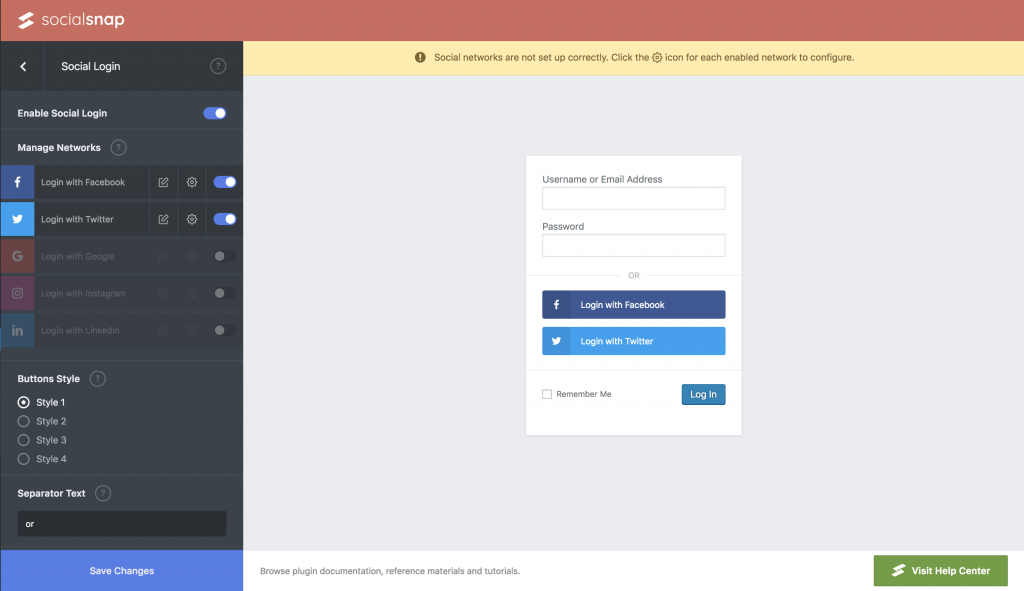
Login Buttons Configuration
Each enabled network provider needs to be set up for the login buttons to work. Click the cog icon to configure. You can add login buttons for Facebook, Twitter, Google, Instagram and LinkedIn.
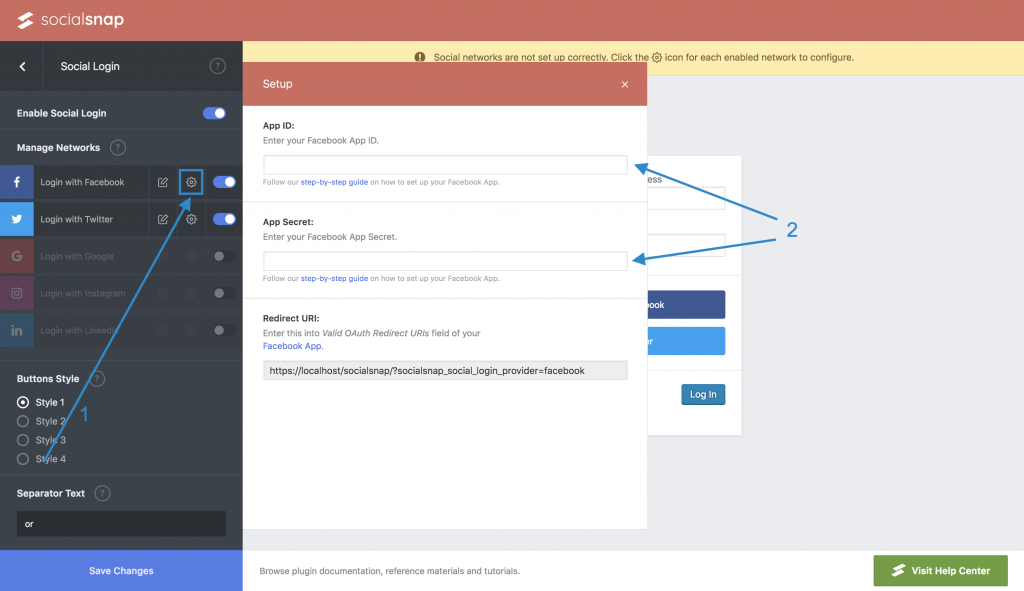
Please follow our step-by-step guides to set up an app for your social network if you don’t already have one. This will give you API credentials to enter into the Social Login settings page to configure the selected social network.
Step-by-step Guides: How to Setup Facebook App, How to Setup Twitter App, How to Setup LinkedIn App.
Once you have all enabled social providers configured, the notice warning you that the networks are not setup correctly should disappear.
General Settings
These settings allow you to set general rules and default settings for the login buttons. Default settings can be overruled per widget and shortcode, such as social providers, button style and button labels.
- Manage Networks: Enable, rearrange and change button text of social networks you want to include.
- Buttons Style: Choose a design for the login buttons
- Separator Text: Enter separator text that will be displayed above social icons. Leave empty to disable the separator
- Display on Login Page
- Display on Register Page
- Display on Comment Form
- Display on EDD Forms: This option will only be available if EDD is installed and activated
- Email Notification to Admin: Send an email to admin when users register using Social Login
- Require Email Address: If social network does not return user’s email address, require user to enter it manually.
Shortcode & Widget
Social Login Addon for Social Snap provides a shortcode and a widget enabling you to place the login buttons anywhere on the page.
For logged out users, this will ask them to sign in. For logged-in users, they will see a box with their profile info.
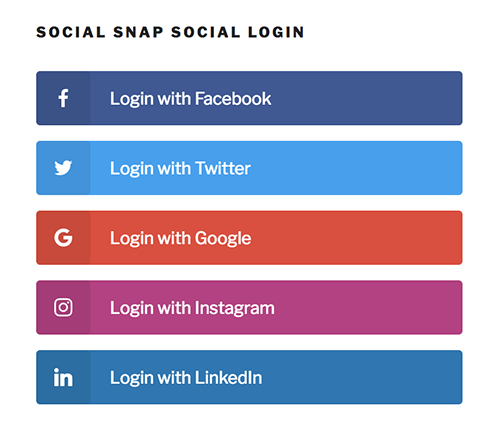
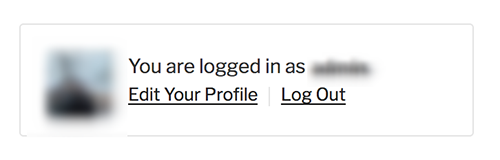
Shortcode
To create the shortcode for your page, you can use the Social Snap Shortcode Generator. In order to start the shortcode generator, press the Social Snap MCE Button or button with the Social Snap icon when you’re on the Add New or Edit page.
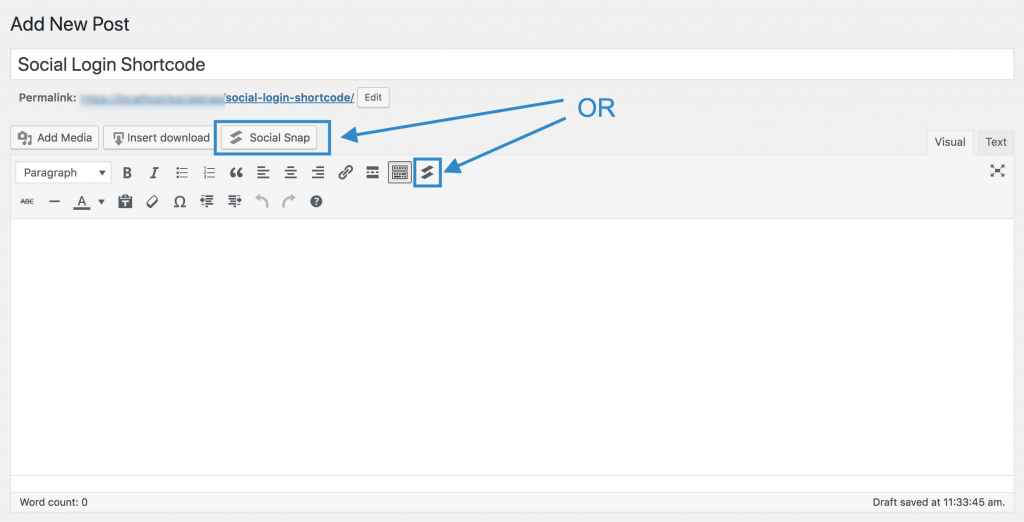
Go to the Social Login tab and fill in the shortcode parameters. After you are done filling in the options, click the Insert button and the shortcode should appear in your content.
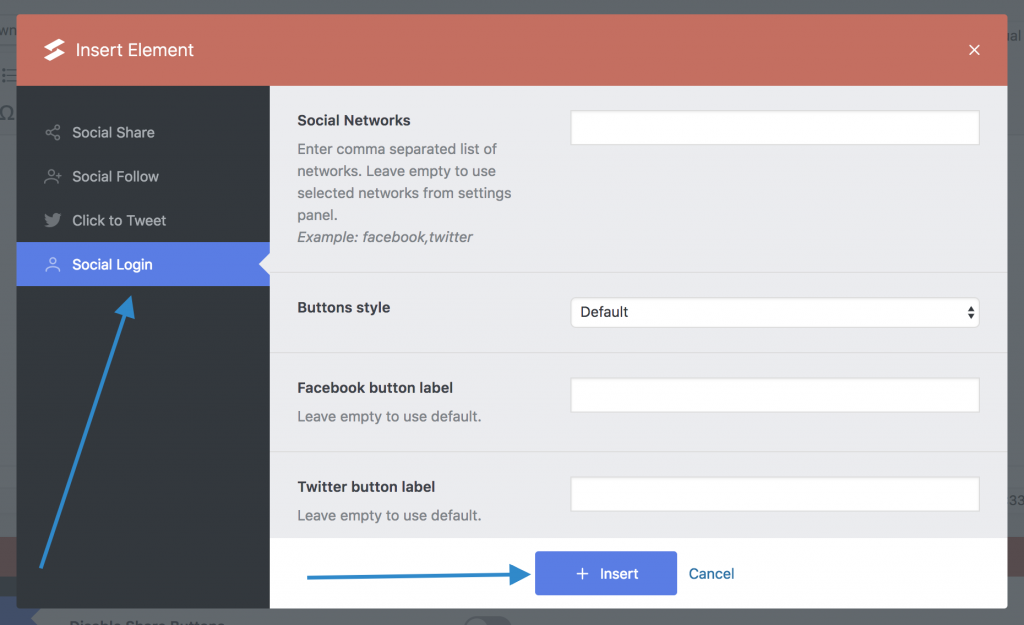
If you want to manually build your shortcode, please look at the available Social Login shortcode params.
Social Login Widget
Social Login Widget is located in Appearance > Widgets. Add the widget to your sidebar or any widget area.
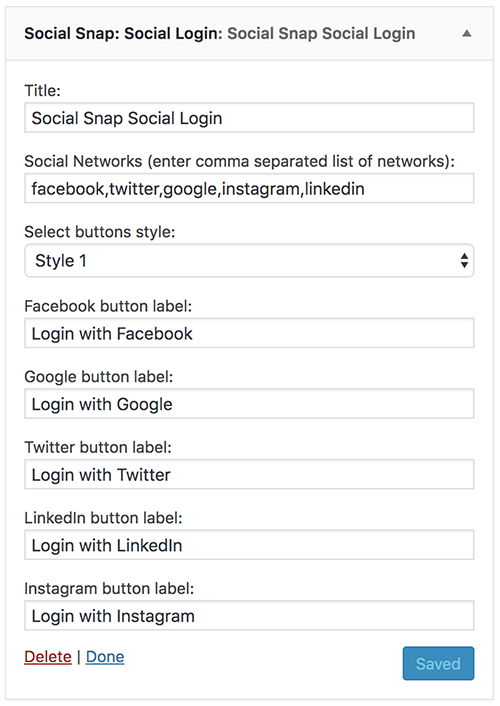
If you are using a different set of Social Networks than the default ones in Social Snap Settings, make sure that all are configured correctly, otherwise the buttons will not work properly.
Troubleshooting
Having trouble? Follow these steps to make sure everything is setup correctly before posting a support request:
- Check that your App / Client IDs or keys are correct
- Submit a support ticket so we can troubleshoot further
Was this article helpful?
3 out of 3 found this helpfulWe're always happy to help with any questions you might have!
Open a support ticket and our team will reply with a solution.
Copyright © 2025 Social Snap, LLC. All Rights Reserved.
